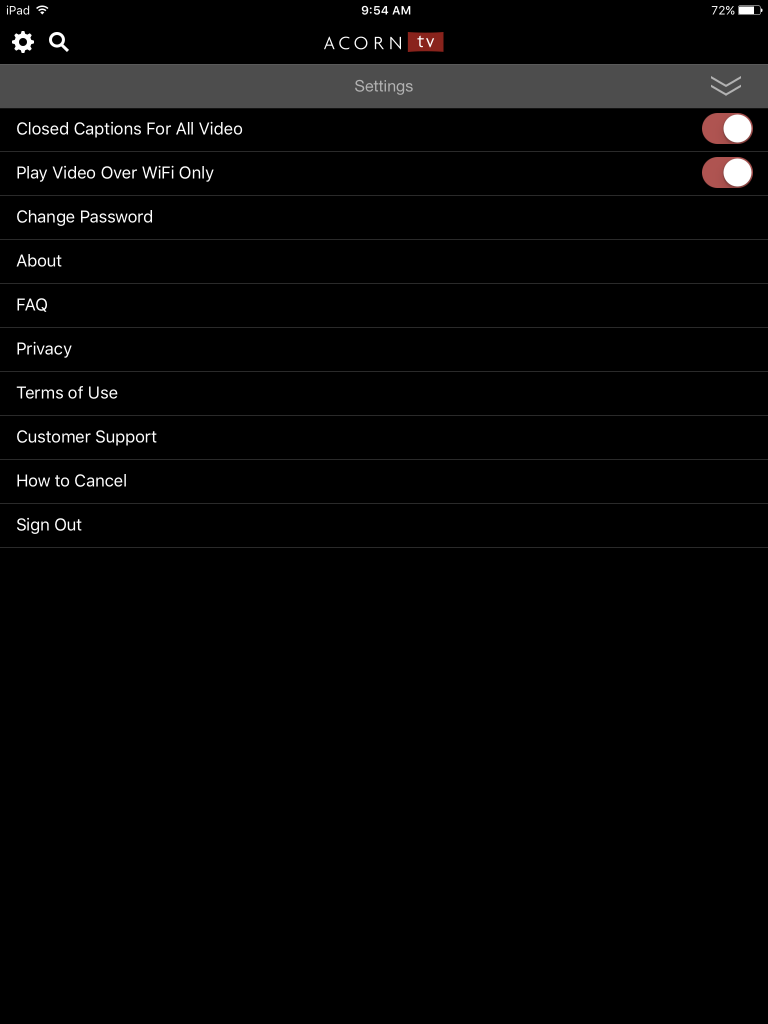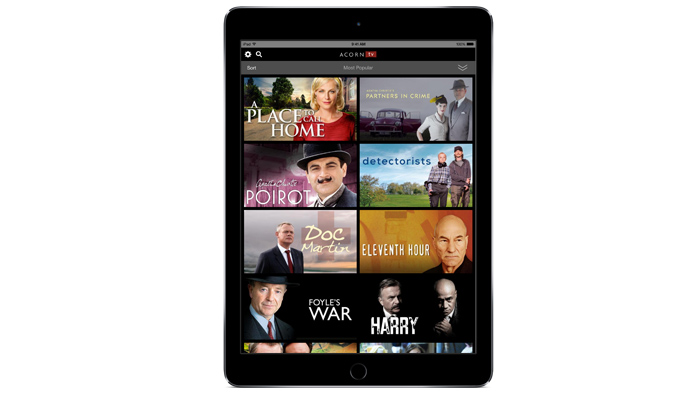
Great news! We’ve released a new and improved version of our app for iPhone and iPad. Click here to download the new version. Once you’ve downloaded the new version, simply use your existing Acorn TV username and password to log in and start watching. IMPORTANT: Please note that the price increase to $6.99/month only affects new customers who purchase through iTunes, which means if you’re already a subscriber, you will continue to be charged $4.99/month. If you receive a message that you are not currently an active subscriber, your account may have lapsed. Please log out of www.acorn.tv and then log in—if your account has expired, you will be redirected to a page that allows you to renew your membership.
Audio is enabled via the external switch on the device. If you are not receiving audio, please ensure that the switch on your iPhone or iPad is in the “on” position.
Note that closed captioning is handled differently in this version of the app. To enable closed captioning, you must update your device’s accessibility settings. This is accessed via Settings > General > Accessibility > Subtitles & Captioning.
This update will allow you to access captions on your legacy Apple TV if you use AirPlay to stream Acorn TV to the TV.
UPDATE 2/1/16: We are aware of the issue affecting captions on resume and while rewinding/fast-forwarding through the app and are working to fix it as quickly as possible.
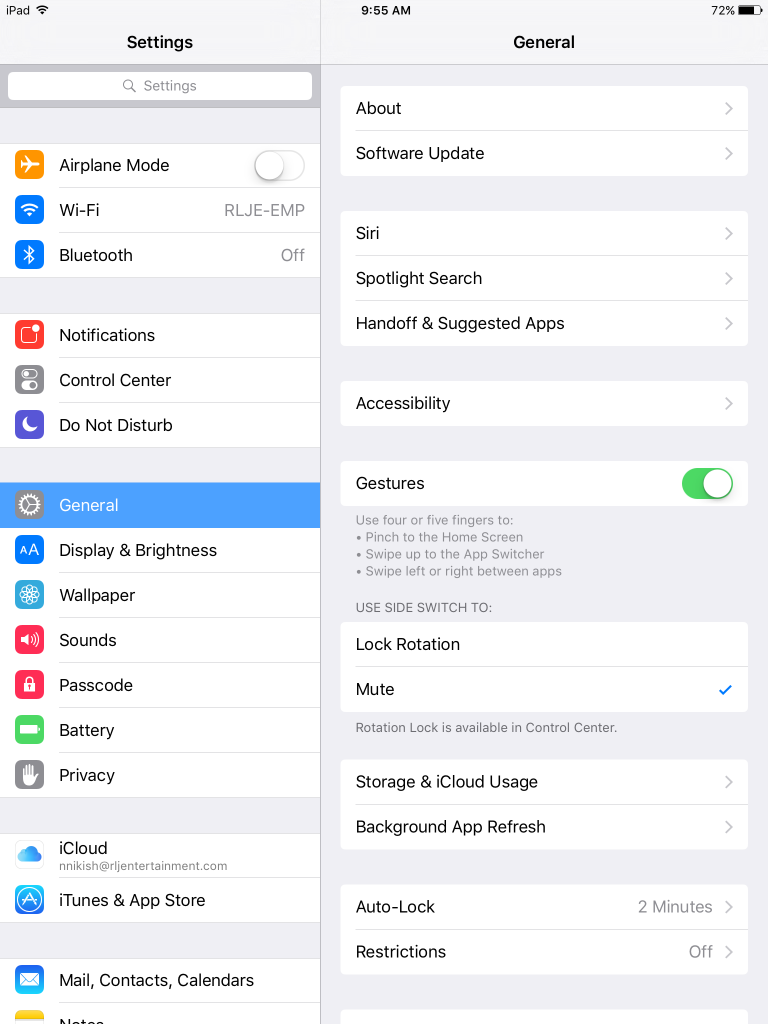
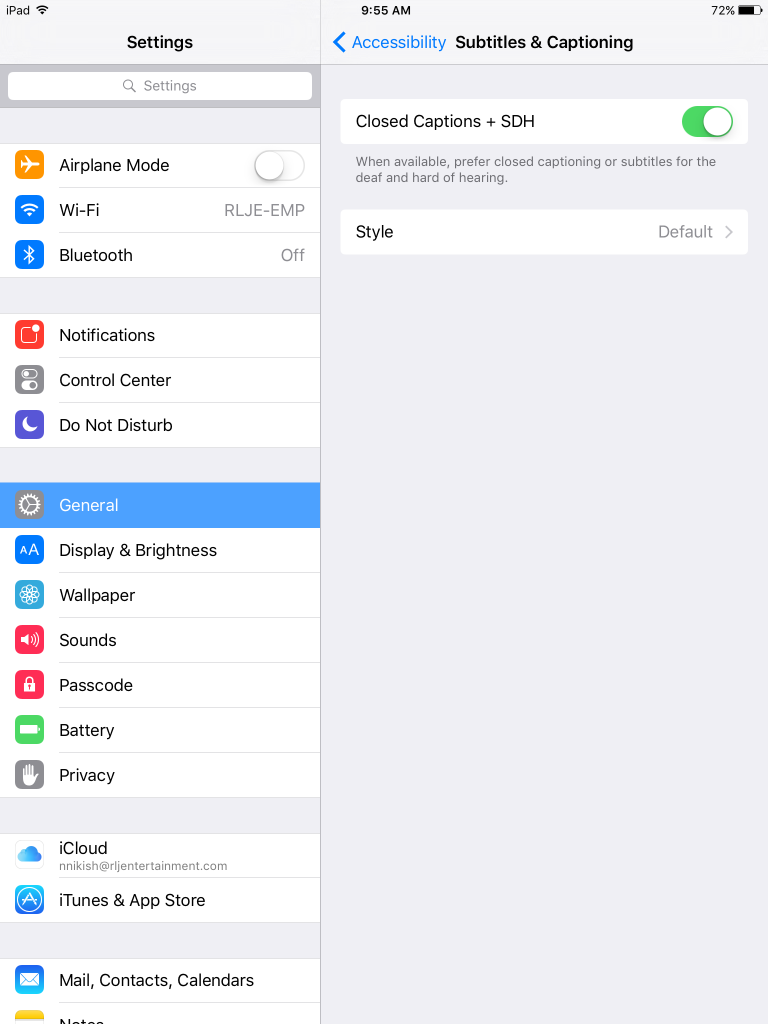
Once you’ve enabled captioning on your device, simply move the slider within the Acorn TV app to the “On” position to access subtitles on all of our shows.